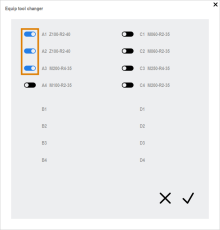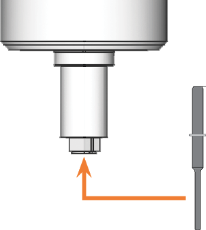Automatically equipping the machine's tool magazine
Can the machine put tools automatically into the tool magazine?
DentalCNC and your machine can assist you with equipping the tool magazine with tools.
You can trigger this function in the following ways:
-
By manually selecting the tools to load in the Tool management view.
-
By resetting the tool life value of a tool in the Machining view.
This requires you to activate the Load tools when resetting the tool life option in the DentalCNC settings.
Manually selecting tools to load in the Tool management view
-
Open the Tool management view with the following icon in the main icon bar:

-
Move all desired tools into the virtual tool magazine. Step 2: Move tools to the tool magazine
-
Select the following icon below the Virtual tool magazine:

-
A window opens.
-
Select the tools that you want to equip by activating the toggle switches next to them.
Tools will be equipped in the order of their position numbers.
-
Select the following icon:

-
Continue with Equipping tools via the spindle.
Automatically loading tools by resetting the tool life value
-
Open the Machining view with the following icon in the main icon bar:

-
Use the arrows [1] and [3] to select the desired job:
-
Go to previous job on the job list
-
Number of current job / number of last job on the job list
-
Go to next job on the job list
-
Reset the tool life value of the desired tool.

Example of an entry of a worn tool; icon to reset the tool life marked orange
-
Confirm the current message.
-
Continue with Equipping tools via the spindle.
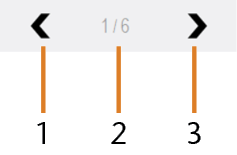
Control elements for selecting jobs
Equipping tools via the spindle
- You have reset the tool life in the Machining view or selected tools to load in the Tool management view.
-
The following happens:
-
To avoid a collision, the spindle removes the tool that is in the tool magazine position which will be equipped next.
-
The spindle moves to the tool change position.
-
prompts you to confirm the opening of the collet chuck.
-
-
CAUTION!Wear gloves.
- Open the working chamber door.
- If there is a tool in the collet chuck of the spindle, hold it in place.
- Confirm the current message.
- The collet chuck opens.
- If present, remove the tool from the collet chuck.
- Insert the tool into the collet chuck and hold it in place. Be sure to insert the tool until the tool ring reaches the tip of the collet chuck.
- Confirm the current message.
-
The collet chuck closes. You can release the tool.
- If your machine is equipped with a manual working chamber door, close the door.
- Confirm the current message.
- The following happens:
- If your machine is equipped with an automatic working chamber door, the door automatically closes.
- The spindle deposits the tool in the tool magazine.
- If you have selected multiple tools in the Tool management view, the process repeats until all tools are deposited in the tool magazine.
What's next?
If you have added all required tools to the virtual tool magazine and the machine’s tool magazine, you can machine your job: