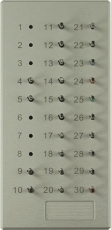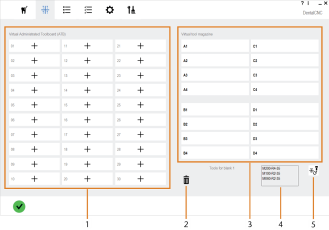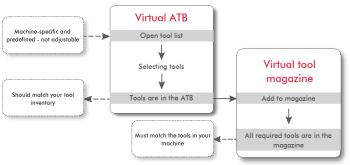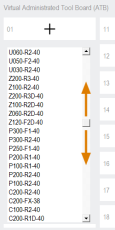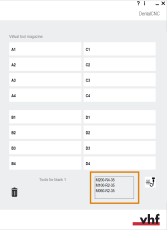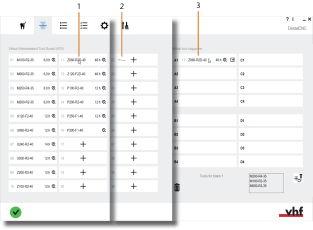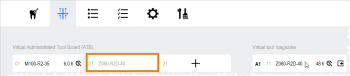Adding / removing tools and resetting tool life values
Where do I store my tools? How to add tools? How to reset the tool life? What is the virtual ATB? What is the virtual tool magazine?
Before you can machine jobs, you need to store tools in DentalCNC.
needs the following information about your tools:
- The tools in your tool stock From the tool stock you can select the tools that are currently in the tool magazine of your machine.
- The tools that are currently in the tool magazine of your machineDentalCNC uses this information to properly control the tool change during machining.
- Open the Tool management view with the following icon in the main icon bar:

The Tool management view displays. Upon first use, both the virtual ATB and the virtual tool magazine will be empty.
The virtual Administrated Tool Board (ATB)
DentalCNC stores your tool stock (up to 30 tools) in the virtual Administrated Tool Board (ATB).
Upon first use or when you make changes to your tool stock, you need to load the correct tools into the virtual ATB.
You should make sure that the virtual ATB matches your tool stock at all times.
The virtual tool magazine
DentalCNC stores the tools that are currently in the tool magazine of your machine in the virtual tool magazine.
Before machining, you will need to load the tools from the virtual ATB into the virtual tool magazine in DentalCNC, just like you would put the physical tools from the tool stock (e.g., the physical ATB) into the tool magazine in your machine.
Step 1: Adding tools to the virtual ATB
For each of the 30 positions in the virtual ATB, DentalCNC displays a tool card which is empty by default.
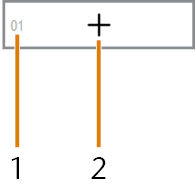
An empty tool card
-
Tool position number
-
Icon for adding a tool
Watch the video
YouTube video – When viewing this video, personal data is sent to YouTube, LLC, USA. Privacy statement
-
To add a tool to the desired position, select the following icon on the corresponding tool card:

- DentalCNC displays a list of all tools that are available for your machine.
-
Select the desired tool match code from the list.
- DentalCNC displays the match code and the remaining tool life of the selected tool in the tool card.
-
Tool match code
-
Remaining tool life as a decimal number (Example: 7,5 equals 7 hours and 30 minutes)
-
Icon for resetting the tool life
- Repeat steps 1 – 2 until you have added all tools in your tool stock to the virtual ATB.
DentalCNC stores individual parameters like the remaining tool life for each tool. You therefore need to keep track of which physical tools correspond to the tools in the virtual ATB.
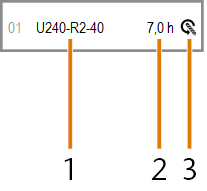
A tool card showing tool data
Step 2: Move tools to the tool magazine
Before every job, you have to make sure that the correct tools have been loaded into the virtual tool magazine in DentalCNC and into the tool magazine of your machine.
NOTICE! If the positions of the tools in the tool magazine do not match the tool positions in the virtual tool magazine in DentalCNC, the machine will use the wrong tools and machining will fail.
-
Make sure that you have added all required tools to the virtual ATB.
-
(Optional) Read the required tools for the currently selected job from the box below the virtual tool magazine.
-
Select and hold on the desired tool card and drag it to the correct position in the virtual tool magazine.
-
DentalCNC displays the tool card at its new position in the virtual tool magazine.
The match code on the original tool card in the virtual ATB is displayed in gray.
-
Highly recommended: Put the physical tool which corresponds to the virtual tool that you just moved into the machine’s tool magazine.
Equipping physical and virtual tools in direct succession prevents mistakes.
- Repeat steps 2 – 3 until all required tools are in the virtual tool magazine in DentalCNC and in the machine’s tool magazine.
Adding backup tools
If the tool life of a tool expires during machining, DentalCNC can automatically load a backup tool from the tool magazine to continue machining.
-
The tool that is used first is called the 'primary tool'.
-
A tool that can replace a primary tool is called the 'backup tool'.
Primary and backup tools are of the same type and have the same match code.
How DentalCNC determines primary and backup tools
For this, DentalCNC compares all tools with the same match code in the virtual tool magazine:
-
The primary tool is the tool with the lowest tool life value.
-
If the tool life value of all tools are equal, the tool with the lowest position number is the primary tool.
-
The tool with the next higher tool life value or position number is the backup tool which will be used next.
When exactly does DentalCNC switch to backup tools?
If the tool life of the tool currently being used has expired, DentalCNC will switch to the (next) backup tool on the following events:
-
At the beginning of a new machining strategy.
-
When the maximum tool life has been exceeded by 15 %.
How to add backup tools
To add backup tools, simply add more copies of the corresponding tool to the virtual tool magazine.
- For each backup tool that you want to add, add 1 copy of the corresponding tool to the virtual ATB.
- Move the copies to the virtual tool magazine.
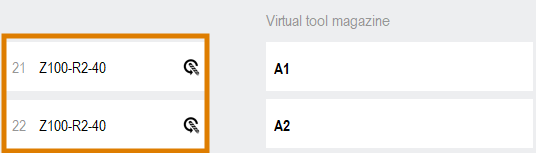
Adding 2 copies of the same tool to the virtual ATB
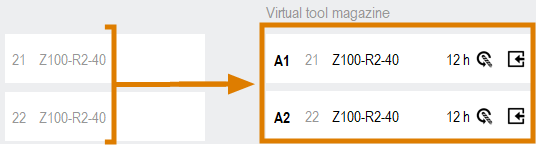
Moving the 2 copies to the virtual tool magazine
- Insert the physical tools into the corresponding tool magazine position in your machine.
-
The virtual tool magazine contains multiple copies of the same tool type.
DentalCNC will use the backup tool as described above.
Moving tools from the virtual tool magazine to the virtual ATB
If you put a physical tool that is in the machine’s tool magazine back into the physical ATB, you should also update the virtual tool magazine and virtual ATB in DentalCNC accordingly.
- To move a tool from the virtual tool magazine to the virtual ATB, select the following icon on the corresponding tool card:

- DentalCNC removes the selected tool card from the virtual tool magazine. The tool card displays at its original position in the virtual ATB.
![]()
Icon on tool cards to move the tool back to the virtual ATB, (marked orange)
Removing tools
If you no longer own a tool and don’t plan to replace it, you should remove it from DentalCNC. You can remove tools from the virtual tool magazine and from the virtual ATB in the same way:
-
Select and hold on the desired tool card and drag it onto the following icon:

-
DentalCNC replaces the tool card with an empty tool card.
Resetting the remaining tool life when exchanging a tool
Keeping track of tool life values is one of the main functions of .
The formula is:
Maximum tool life — Operating time = Remaining tool life
You can manually enter the maximum tool life for each tool type in the Tool list in the DentalCNC settings.
The remaining tool life in hours displays on the corresponding tool card as a decimal value (e.g., 7,5 means 7 hours and 30 minutes are left). If this value displays in red, the tool is worn and should be replaced.
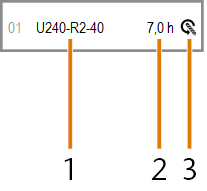
A tool card showing tool data
-
Tool match code
-
Remaining tool life as a decimal number (Example: 7,5 equals 7 hours and 30 minutes)
-
Icon for resetting the tool life
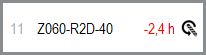
Tool card with red tool life value which indicates that the tool is worn
When tools are worn and you want to exchange them, you need to reset the remaining tool life in DentalCNC:
- To reset the tool life, select the following icon on the desired tool card:

- Confirm the current message.
- DentalCNC resets the tool life to the default value for the corresponding tool type.
What's next?
If you want to equip the machine’s tool magazine via the spindle, you should do this now.
Automatically equipping the machine's tool magazine
If you have added all required tools to the virtual tool magazine and the machine’s tool magazine, you can machine your job: