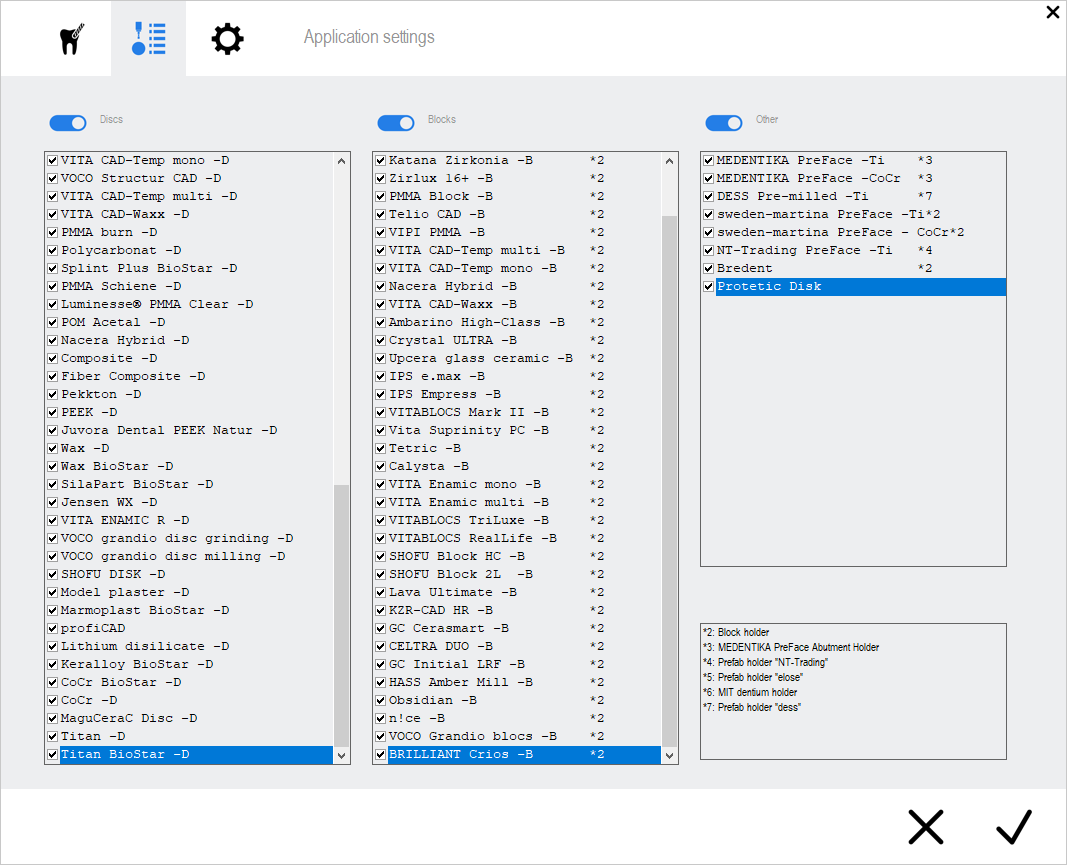Customizing the material list
You will very likely not use every blank type that dentalcam supports. To tailor the blank type list to your needs and make selecting the correct blank type faster, you can activate or deactivate each individual blank type.
- Open the dentalcamapplication settings window with the following icon in the main icon bar:

- Open the Material list with the following icon in the program settings icon bar:

The numbers behind certain blank types indicate required extra equipment![]() Physical component which must be obtained separately and which adds new functionality to your machine.. They refer to the list of extra equipment
Physical component which must be obtained separately and which adds new functionality to your machine.. They refer to the list of extra equipment![]() Physical component which must be obtained separately and which adds new functionality to your machine. in the lower right part of the current view.
Physical component which must be obtained separately and which adds new functionality to your machine. in the lower right part of the current view.
dentalcnc will automatically update the material database independently of the applications if dentalcnc can access the internet.
Watch the video
YouTube video – When viewing this video, personal data is sent to YouTube, LLC, USA. Privacy statement
How to activate or deactivate blank types
- To activate or deactivate all blank types of 1 category, activate or deactivate the toggle switch next to the corresponding category label:
- Discs
- Blocks
- Other

Deactivating blank types in the Discs category
- Activate the blank types that you use.
- Deactivate the blank types that you don't use.
- Select the following icon:

- The current window closes.dentalcam only lists the activated blank types in the blank archive when you create a new job.
 →
→ 
Activating an individual blank type
 →
→ 
Deactivating an individual blank type
What's next?
If you are still setting up the applications, select the next step:
Adjust dentalcam and dentalcnc to your needs
Otherwise, create a blank using one of your chosen blank types: