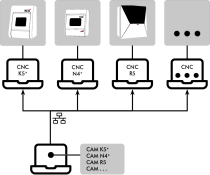Sending data from 1 CAM computer to multiple CNC computers
1 DentalCAM computer can send calculated job data to multiple DentalCNC computers associated with your machines.
Prerequisites
-
1 computer per machine connected to the machine (“machining computer”)
-
1 computer for DentalCAM (“nesting computer”)
-
All computers are connected via a network
-
Your require 1 DentalCAM license for each machine.
This configuration significantly increases the system requirements of the nesting computer.
Setup
-
Install DentalCAM & DentalCNC 8 on the nesting computer.
-
You need 1 installation for each machine. Select the corresponding machine in the setup window.
-
Install the applications into different folders.
-
-
Install DentalCNC on the machining computers.
Clear the DentalCAM option in the Setup window.
-
Establish the connection between DentalCNC on each machining computer and the connected machine.
Establishing the connection between DentalCNC and your machine
-
Reference all machines.
-
Share the CNCTransfer folder in the DentalCNC folder on all the machining computers for network read and write access.
-
Configure all DentalCAM installations on the nesting computer:
-
In the general application settings, enter the network path to the shared CNCTransfer folders on the machining computers.
-
For each installation, verify that the machine selected in DentalCAM matches the machine type connected to the machining computer.
Example: The network path entered in a DentalCAM installation for a K5+ must refer to the machining computers connected to the K5+.
-
How to create and machine jobs with this configuration
-
Switch on the nesting computer and the required machining computer.
-
Start DentalCNC on the machining computer.
-
Start the DentalCAM installation on the nesting computer for the corresponding machine.
-
Create and calculate the job.
-
DentalCAM writes the job data to the machining computer.
The job is listed in the Machining view and Job list in DentalCNC.
-
Machine the job using the machining computer.