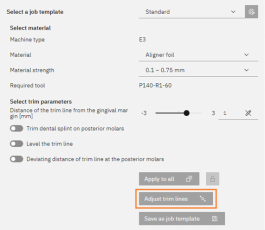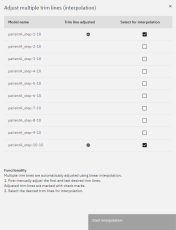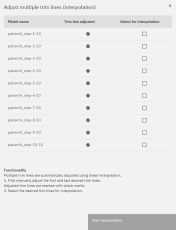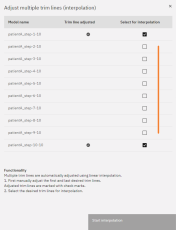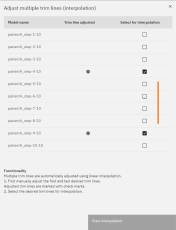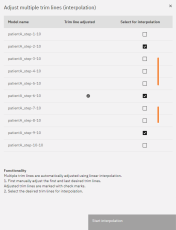Adjusting trim lines via interpolation
You can automatically adjust the trim lines of several dental arch models in one job by interpolation.
Procedure
-
Define all machining parameters for the job and wait for the complete calculation of the dental arch models.
Important: As soon as you change additional machining parameters of the job, the calculation of the affected dental arch models is updated and previous adjustments to the trim line are reset.
-
Select the first dental arch model whose trim line is to be adjusted.
-
To adjust the trim line manually, select
 in the 3D display.
in the 3D display. -
Repeat the previous steps for the last dental arch model whose trim line is to be adjusted.
-
(Optional): Manually adjust the trim line of additional dental arch models that lie between the first and last model.
-
Select in the editing area.
-
A dialog window opens. Trim lines that have already been edited manually are marked with a checkmark.
-
-
Select the trim lines that are to serve as the basis for the interpolation. The trim lines in between are adjusted by the interpolation.
You can select any trim line as the basis for the interpolation, even without adjusting it manually. In most cases, however, you will have to adjust the trim lines manually to achieve the desired result.
-
Select .
-
The following happens:
-
trimcam closes the dialog window and starts the interpolation.
-
trimcam indicates the end of the interpolation with a message.
-
The dental arch models are recalculated.
-
After interpolation, all adjusted trim lines are marked with a checkmark.
-
After the end of the interpolation, wait until all dental arch models have been fully calculated and check the result.
Application examples
Adjusting the trim lines of an entire series
If the trim line is unfavorably positioned at a certain point on the dental arch model over the entire series.
-
Correct the position of the trim line on the first and last dental arch model of the series using the Trim line Editor.
-
Select in the editing area.
-
Select the both edited dental arch models and start the interpolation.
Adjustment of the trim lines in a section of a series
If the trim line is unfavorably positioned at a certain point on the dental arch model in a section of the series.
-
Correct the position of the trim line in the affected area of the series on the first and last dental arch model using the Trim line Editor.
-
Select in the editing area.
-
Select the both edited dental arch models and start the interpolation.
Selective adjustment of a trim line with fade-in / fade-out
If the trim line is unfavorably positioned on a dental arch model in the series and models before or after it are to be taken into account in the fitting in a diminished form.
-
Correct the position of the trim line on the affected model using the Trim line Editor.
-
Select in the editing area.
-
Select the edited dental arch model as well as the first and last model for which the change is to be taken into account.
-
Start the interpolation.