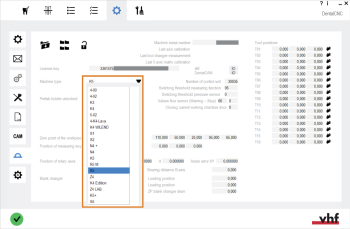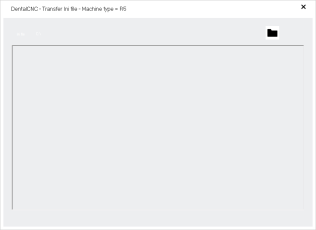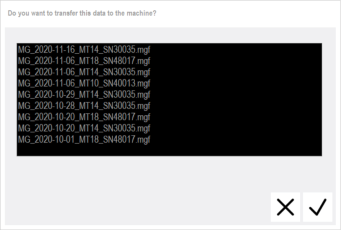Setting up the new control unit
After installing a new control unit, you need to set up the new control unit.
Overview
-
Enter the new dentalcam license key.
-
Store machine serial number on the new control unit.
-
Perform machine-specific tasks.
-
Store the backed up machine geometry data on the new control unit.
-
Store the auto start macro on the new control unit.
Instructions
- Obtain a new dentalcam license key from vhf Service Dental. The old license key will not work with the new control unit.
- Connect the CAM computer
 The computer that is connected to your machine and which runs dentalcam and dentalcnc. to the machine.
The computer that is connected to your machine and which runs dentalcam and dentalcnc. to the machine. - Switch on the machine at the main power switch.
- Start dentalcnc.
- The machine references.
- If the machine does not reference, do the following:
- Check if compressed air is available and the pressure is set correctly.
- Check if the correct port is chosen. Establishing the connection between dentalcnc and your machine
- Enter the new dentalcam license key.
- Open the dentalcncApplication settings with the following icon in the main toolbar:

- Activate the access level Service.
- Open the Machine data view with the following toolbar icon:

- Select the following icon:

- The machine serial number is stored on the control unit.
- Perform specific tasks for the following machine types:
- From the Machine type drop-down list, select the type of the connected machine.
-
Open the Machine maintenance view with the following toolbar icon:

- Select the following icon:

The dentalcnc – Transfer Ini file – Machine type = <x> window opens.
<x> is replaced by the type of the detected machine. It must match the type of the actual connected machine.
- Select the following icon:

- The Choose Ini for machine type <x> window opens.
- Navigate to the folder with the INI file and select the file.
- Select the following icon:

dentalcnc transfers the INI file to the new control unit.
INI files are available from vhf Service Dental.
- Switch off the machine at the main power switch.
- Wait 10 seconds.
- Switch on the machine at the main power switch.
- Quit and restart dentalcnc. Wait until the machine has finished referencing.
- Open the dentalcncApplication settings with the following icon in the main toolbar:

- Activate the access level User.
- Open the Machine data view with the following toolbar icon:

- Select the following icon:

- A window with all the machine geometry data in the MG folder opens.
-
Mark the newest machine geometry file for the connected machine. The save date is stated in the file name (in the format YYYY-MM-DD).
If a machine geometry file is not available, contact customer service.
- Select the following icon::

- dentalcnc transfers the machine geometry data to the machine.
-
Open the Machine maintenance view with the following toolbar icon:

- Select the following icon:

- dentalcnc writes the auto start macro onto the control unit of the machine. The control unit is now operational.