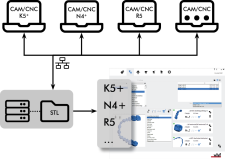Creating a shared folder for your object data
Goal: You export any object from your CAD application to 1 shared folder. Each DentalCAM installation can import objects from this folder.
-
Create a shared folder on the server for new STL files.
-
Make sure that it can be accessed by any computer that is either running your CAD application or DentalCAM.
-
When you export your STL files with your CAD application, always save them into this shared folder.
-
-
Configure DentalCAM:
-
If you want to manually import files from the shared folder: Set the root folder to the shared folder in the AWL import view (<MadCap:xref href="GLB_CAM_Importing-STL-Files.htm#SpecifyRootFolder"><span style="font-family: 'Font Awesome 5 Pro';" class="mcFormatFamily"><span style="font-size: 8pt;" class="mcFormatSize"></span></span> page 1</MadCap:xref>).
-
If you want DentalCAM to automatically import the files in the shared folder, activate the corresponding option in the application setting .
You can create sub-folders in the shared folder to further differentiate between the object types that you will manufacture (e. g. 'crowns', 'abutments' etc.).